When deploying a new VMware Cloud Foundation (VCF) 5.2.2 environment, you may hit the following error while trying to deploy VMware Aria Suite components through Aria Suite Lifecycle Manager:
No content found corresponding to SDDC Manager version 5.2.2.
This could be due to version incompatibility between VMware Aria Suite Lifecycle and SDDC Manager.

This issue occurs even if Aria Suite Lifecycle Manager (vRSLCM) was successfully deployed from SDDC Manager.
Below is what the system shows after the initial deployment:
Version: 8.18.0.0
Build: 24029603
VCF Mode: EnabledInfo block of vRSLCM OOB VCF 5.2.2
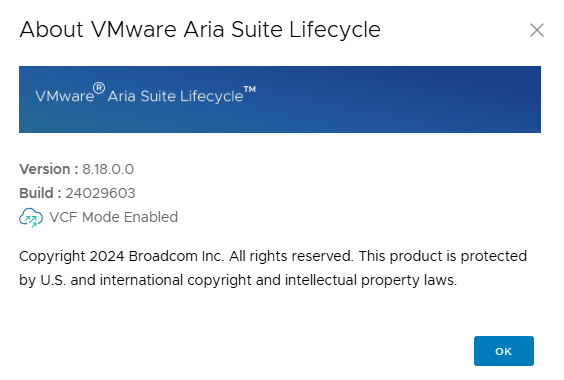
However, this base version does not contain the required content catalog for VCF 5.2.2. As a result, vRSLCM cannot match the correct product bundles and displays the error.
The official KB https://knowledge.broadcom.com/external/article/382427/unable-to-deploy-vmware-aria-suite-in-vm.html addresses only VCF 5.2.1, and installing Product Support Packs (PSPs) alone does not fix the problem for 5.2.2.
For VCF 5.2.2 the fix is different.
To make Aria Suite Lifecycle Manager compatible with VCF 5.2.2, you must upload, map and install next upgrades:
Download the patch and PSPACK from the Broadcom (Choose VMware Cloud Foundatation -> My Downloads -> VMware Aria Suite -> select Solutions tab -> VMware Aria Suite Enterprise -> 2019) support site.
Upload Patch package to vRSLCM appliance, for example, into folder /data/temp:
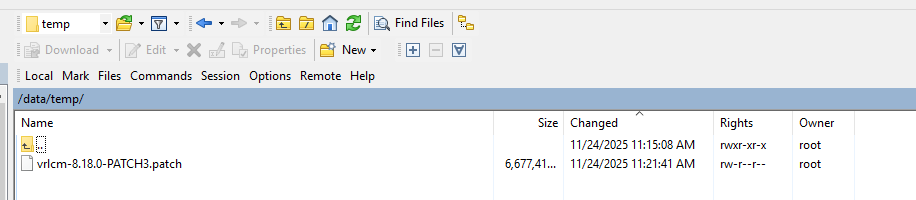
and log into Aria LCM. Navigate to Lifecycle Operations -> Settings -> Binary Mappings -> Patch Binaries tab -> Add Patch Binary -> in Source Location add path /data/temp and click Discover:
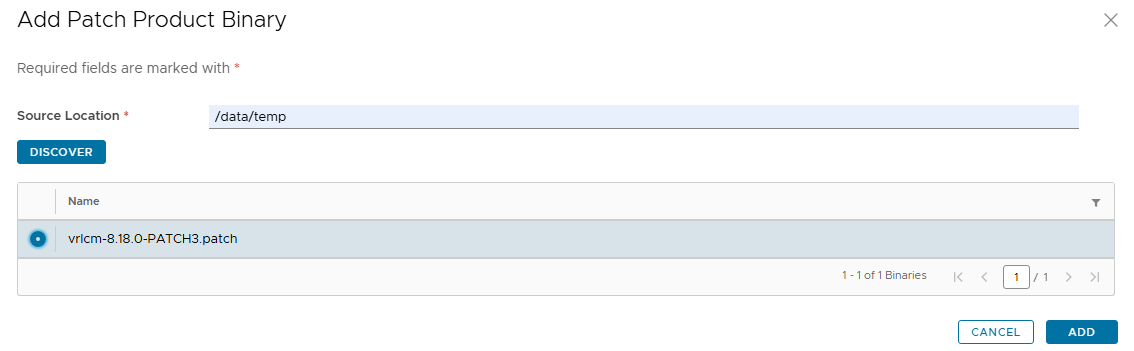
Select PATCH and click ADD. Check status of importing offline patch and after success navigate to Lifecycle Operations -> Settings -> System Patches
Create a snapshot with click CREATE SNAPSHOT, add info about vCenter where vRLCM appliance is deployed and after that click NEW PATCH -> select PATCH3 -> NEXT -> INSTALL:
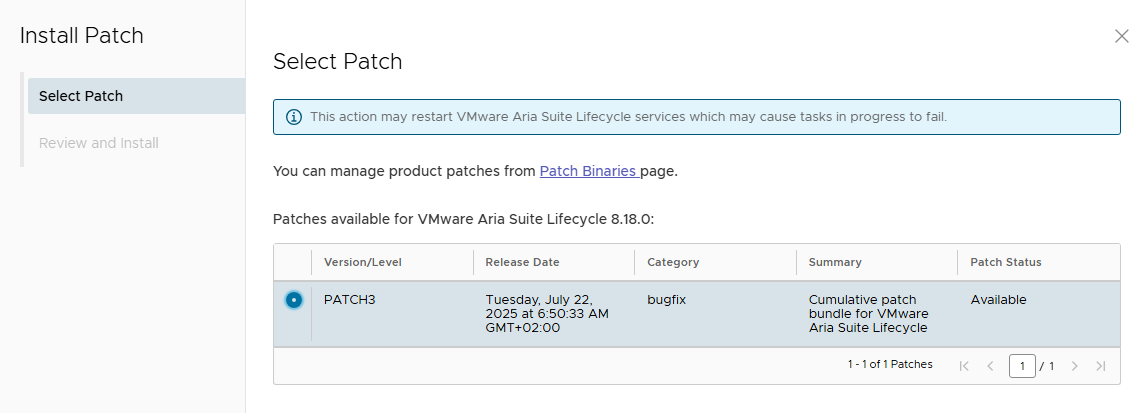
If you see the error LCMPATCHUPDATE16002 use KB https://knowledge.broadcom.com/external/article/345990 to fix the issue with command:
mount -o remount,size=20G /tmp/and restart installation of PATCH.
After appliance come back navigate to Lifecycle Operations > Settings > Product Support Pack and take a snapshot of Aria LCM. Then click Select file and select the product support pack, and click Import.

After upgrading and importing PSPACK, the version should look like this:
Version: 8.18.0.0 (PATCH3)
Product Support Pack: 5
Build: 24029603
VCF Mode: Enabled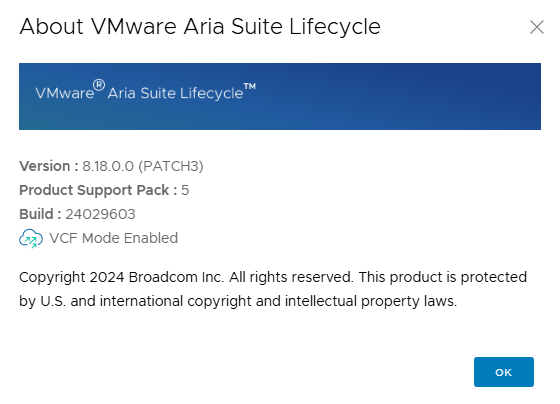
Once PATCH3 + PSPACK5 are installed:
- Aria LCM pulls the updated content catalog
- VCF 5.2.2 compatibility is restored
- Product deployment works again
- "No content found" error disappears
And now finally we can install Identity Manager for the start:
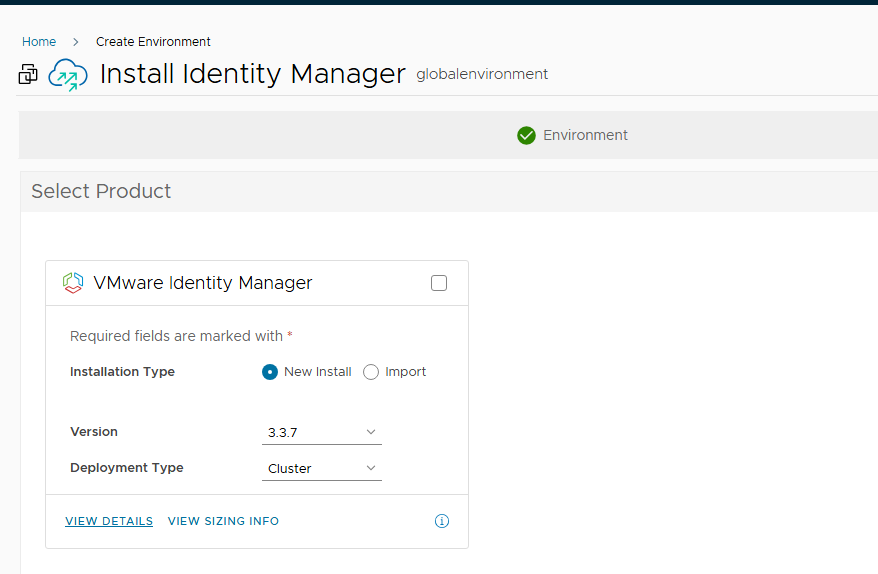
References
Broadcom KB (for 5.2.1)
https://knowledge.broadcom.com/external/article/382427/
(does not fix 5.2.2 but explains the underlying behavior)
Brian O'Connell’s article (similar issue on 5.2.1)
https://lifeofbrianoc.com/2025/02/21/quick-tip-no-products-found-in-aria-lifecycle-manager-with-vcf-5-2-1/
vrslcm-8.18.0-PATCH3
https://support.broadcom.com/web/ecx/solutiondetails?patchId=15966
vrslcm-8.18.0-PSPACK5
https://support.broadcom.com/web/ecx/solutiondetails?patchId=5765
Comments?
Leave us your opinion.